Introduction to the Interface
Upon installation, you might be looking for an admin page in the backend of your WP site.
Wilo does not have a backend page but instead runs entirely on the frontend of your website.
Wilo only initialises for logged in administrators or editors. You will know if Wilo has initialised by the presence of small icon in the bottom left hand corner on the frontend of your website. This icon could be grey, red, orange or green depending on your page Internal Linking Score
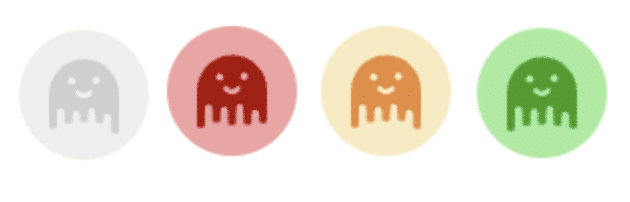
How to work with Wilo.
Wilo works on a page-by-page basis, meaning you’ll have the navigate your site to find the information you are looking for.
It calculates the incoming links (and potential links) to the current URL only.
If used correctly, it can be a beneficial tool to boost your SEO.
Wilo Interface Home
Upon clicking the Wilo Toggle, a popout will open with a similar layout to the one below.
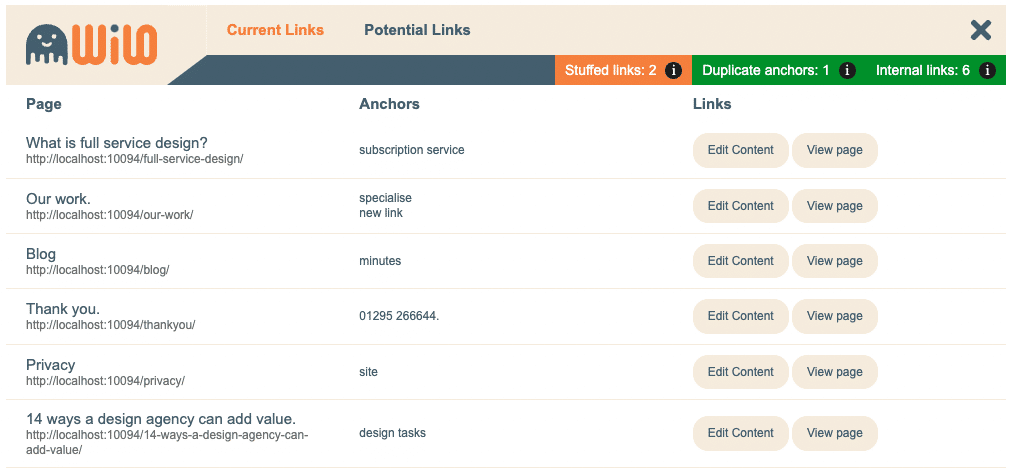
This is what we refer to as the Wilo Interface Home, and it’s full of important information regarding the current page you are viewings internal linking.
Wilo Navigator

This is used to navigate between the two Wilo tabs.
One displays the incoming links to the current url and the other used to find potential internal linking opportunities (excluding the articles which are currently linking).
Internal Linking Overview

Displays the current pages internal linking score for each sector (Stuffed links, Duplicate anchors, Internal links)
